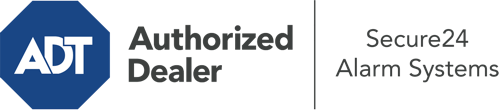How Do I Use The ADT Command Panel In Toledo?
The heart of your home security system, the ADT Command panel is a high-performing interactive screen that connects with all of your incorporated components. You can activate your system, adjust home automation preferences, and even speak directly to monitoring experts. Odds are you’ll have no difficulties operating this user-friendly tool, but to help you get started, it’s a great idea to inspect a few of its essential features.
What Are You Able To Do With ADT Command In Toledo?
Prior to diving into the essentials of how to operate it, take a minute to reflect on what this central home security hub can do. First and foremost, ADT Command is where you will engage and disengage your system, but it’s suitable for quite a bit more.
With ADT Command, you can:
- Custom-tailor home automation with your own rules, schedules, or scenes. For example, you can have your front door automatically lock when the system is engaged or have lights switch on at predetermined times.
- Unlock or lock doors.
- Check live video or saved clips of your indoor, outdoor, or doorbell cameras.
- Speak through the 2-way talk function or get in touch with ADT directly in case of an emergency.
- Connect with your smart speaker.
- Make changes to users and Wi-Fi settings.
Getting to Know Your ADT Command Panel In Toledo
Simply familiarizing yourself with the touchscreen is one of the most sensible things to do when it’s first installed. That begins with the home page. You’ll notice a big icon that shows your present status - such as “Armed Away.” Below, you’ll see additional icons that symbolize different arming alternatives. Press them when you want to modify your status. The custom arming choice is nice as it gives you the chance to circumvent specified components. Would you like to leave a window open overnight for a bit of fresh air without activating the alarm? That won’t be a problem.
At the upper left, you’ll notice a Wi-Fi icon that signifies your network signal and a notifications symbol where you can get notices from ADT. On the right-hand side, you’ll see icons for home automation, zones, and scenes. At the top right, you’ll find emergency distress buttons. You’ll have the choice to tap for personal (medical), fire, or police. Your monitoring specialists will notify the appropriate emergency service providers based on your selection.
The arrow on the right will guide you to more options. There, you’ll see the tools feature. Tap on this indicator, input your security code, and then you’ll be able to manage general settings, Wi-Fi settings, users, and much more. You’ll even discover tutorial videos if you need direction.
Arming Your Home’s Defense With The ADT Command Panel
The touchscreen central hub makes activating your system quick and simple. All you are required to do is choose the icon you would like from the home screen. Your possible selections are Arm Custom, Arm Away, and Arm Stay. If nobody is going to be home, the away option is the most appropriate selection. You may opt to “quick arm,” which doesn’t need a password, or to postpone the arming of your home’s defense. This will trigger a countdown, giving you enough time to depart before the system engages. Arm Stay is the appropriate choice if someone is on site. The custom option gives you the opportunity to bypass specific components and also operates on a delay.
Once you understand the basics of enabling your system, you may start investigating the other amazing features.
Start Using ADT Command With Your New System From Secure24 Alarm Systems
Are you feeling the anticipation of being able to manage and tailor your whole home security system using one central command panel? Utilize the powerful ADT Command in Toledo by turning to the professionals at Secure24 Alarm Systems. Contact (419) 359-8479 to customize your system today.